How to Create a Website Using Site Publisher in cPanel
Creating a website can be a daunting task, especially if you're new to web development. However, cPanel’s Site Publisher makes it easy to get a simple website up and running in just a few clicks. Whether you want to create a personal blog, a business landing page, or a "coming soon" page, Site Publisher provides a straightforward solution. In this article, we'll guide you through the steps to create a website using Site Publisher in cPanel.
What is Site Publisher?
Site Publisher is a feature in cPanel that allows you to quickly generate a simple, static website. It’s ideal for those who need a basic online presence without the complexities of a full-fledged content management system like WordPress. Site Publisher offers a variety of templates that you can customize to suit your needs.
Step-by-Step Guide to Creating a Website with Site Publisher
Step 1: Log in to cPanel
First, you need to log in to your cPanel account. You can usually access cPanel by adding /cpanel to your domain name (e.g., www.yourdomain.com/cpanel). Enter your username and password to proceed.
Step 2: Locate Site Publisher
Once you're logged in, scroll down to the Domains section and click on Site Publisher. This will take you to the Site Publisher interface.
Step 3: Select a Domain or Subdomain
In the Site Publisher interface, you’ll see a list of available domains and subdomains associated with your cPanel account. Choose the domain or subdomain where you want to publish your website. If you haven't set up a domain yet, you'll need to do that first through the Domains section in cPanel.
Step 4: Choose a Template
Site Publisher offers several pre-built templates designed for different purposes, such as personal sites, business pages, or coming soon pages. Browse through the available templates and select the one that best fits your needs. Click on Select to proceed with the chosen template.
Step 5: Customize Your Site
After selecting a template, you’ll be prompted to customize your site by entering the following details:
- Site Title: The name of your website.
- Your Name: The owner or business name.
- Contact Information: Email, phone number, and address.
- Social Media Links: Links to your social media profiles.
- About Section: A brief description of yourself or your business.
Fill in the fields as required. The information you provide will be displayed on your website.
Step 6: Publish Your Website
Once you’ve filled in all the necessary details, click on the Publish button. Site Publisher will automatically generate the website and deploy it to the selected domain or subdomain. The entire process takes just a few seconds.
Step 7: View Your Website
After publishing, you can view your live website by visiting the domain or subdomain you selected in Step 3. If everything went smoothly, your new website should be up and running, displaying the content you provided.
Customizing and Updating Your Site
If you need to make changes to your website, you can return to Site Publisher and select the same domain or subdomain to edit the existing site. You can change the template, update the content, or add new information as needed. After making any updates, simply click Publish again to apply the changes.

